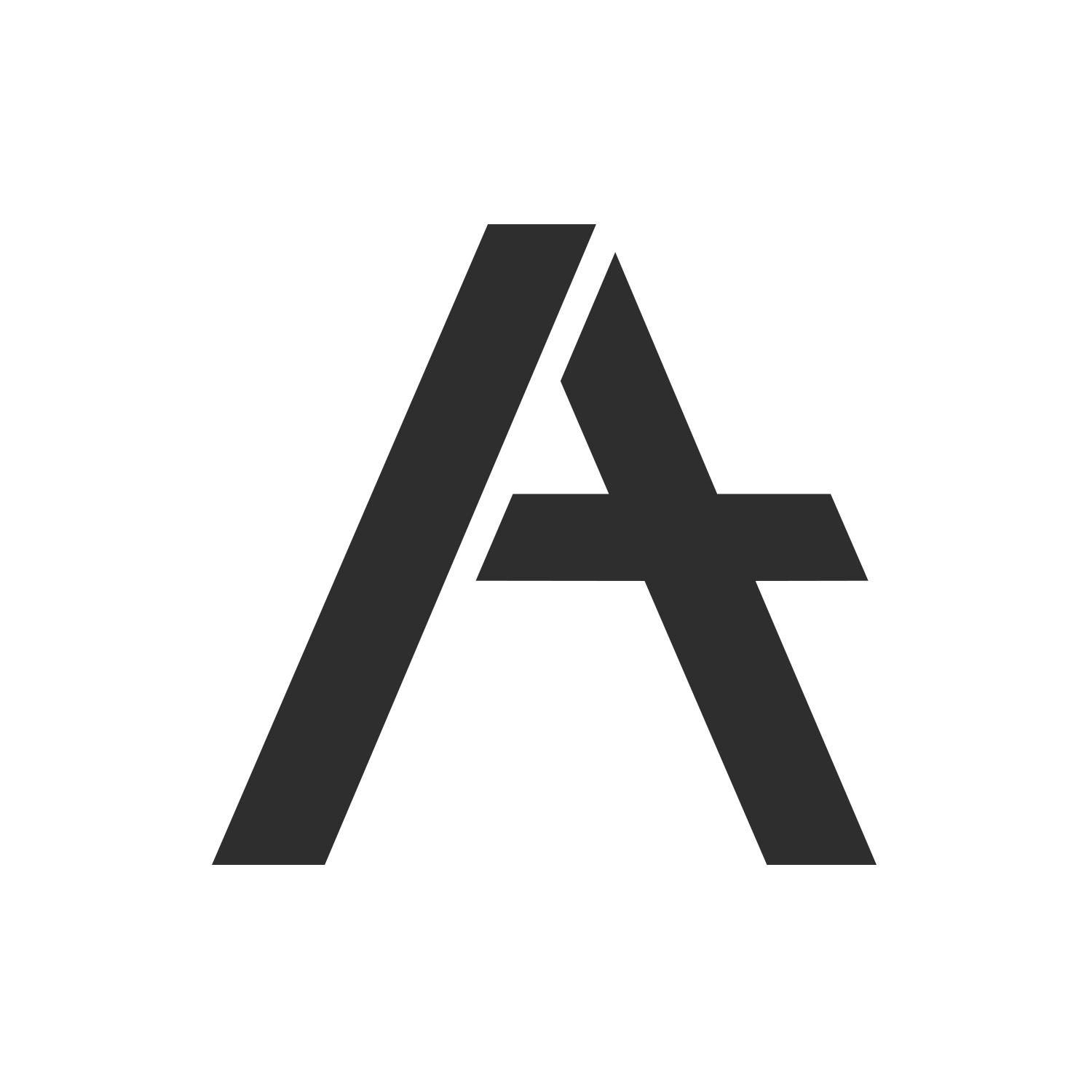Freelancers receive lots of emails. In this post I’ll share a variation of a method I found online that has successfully allowed me to reach Inbox Zero every single day. It changed my life. The only requirement for this method to work is for you to use Gmail to manage your email.
Here’s a view of what it would look like in the end:
To the left, I have my Inbox. All incoming emails land here. To the right, 3 extra inboxes: To Do, Awaiting Reply, and Reference. This feature will be explained below.
Archiving is a crucial part of this email strategy. By archiving an email, you automatically remove it from the Inbox, and if it's labelled, it'll be sent to the right-side column. Although absent from your Inbox, it will remain in the All Mail category, so there is no danger of losing it. The strategy also relies on categorizing emails not by type (such as Promotions, Social, Primary), but by action required by you.
So how do we set this up? 3 steps, < 15 min to set up.
Step 1: Lay the foundation (< 3 min)
1.1 Remove the Gmail Tabs (Primary, Social, Promotions) Settings > Inbox > Categories > Uncheck everything except Primary > Save Changes
1.2 Enable Multiple Inboxes Settings > Labs > Enable Multiple Inboxes > Save Changes
1.3 Enable Labels Settings > Labels > Create New Label > “To Do” > Repeat for “Awaiting Reply” & “Reference” > Save changes
1.4 Allow Multiple Inboxes to sort emails automatically using labels Settings > Multiple Inboxes > Under Search Query, fill in Panes 0, 1, and 2 respectively with “label: To Do”, “label: Awaiting Reply”, and “label: Reference” Select activate Right-side of the Inbox > Save Changes
Step 2: Clean slate (5-10 min)
2.1 Find the important recent emails Starting from the top, check all important emails in the first page and label them To Do. Continue doing this until page 3.
2.3 Archive everything Click on Select > All > Archive
Don’t worry. Archiving doesn’t mean deleting. If you’ve realized that there was something important, you can always go in All Mail and retrieve the email. Do it!
OK. Now I’ll show you what to do with all emails you receive from now on.
Step 3: Learn the Workflow (< 5 min to read)
When I open Gmail and there are emails in my Inbox, I open each one of them immediately. Don’t let them linger. Sort the emails and immediately archive. There are typically 3 possible courses of action, and I can tell within the first seconds of opening the email what I should do:
a) If the email requires me to do something that would take me less than 1-2 minutes to do it, I take care of it immediately.
b) If the email requires me to do something that would take me longer than 2 minutes to do it, I label it to To Do, then archive the email. Archiving the email will remove from the inbox, and labeling it will ensure that it’s sent to the To Do inbox and is still in sight.
c) Emails that do not require me to take action are typically emails that I will label Reference (then archive). I don’t want to simply archive the email because it has information that I’ll refer back to in the short term.
Examples of emails: “Could you remind me the name of that book?” Reply > Archive “Here’s the recipe you guys asked for.” Reply "Thanks!" > Bookmark > Forward to Claudia > Archive “Can we meet for coffee on the 19th?” Reply “Yep, how about 3PM?” > Label Awaiting Reply > Archive “Here’s a sale we’re having!” Unsubscribe > Trash.
“Send me the files X and Y. What do you think of Z?” Label To Do > Archive “Any gift ideas for John?” Label To Do > Archive
“Package shipped. The tracking code is…” Label Reference > Archive “See you at [address], 12PM!” Label Reference > Archive
That's it folks!
That's the Gmail app when you reach Inbox Zero. THERE'S A SMILING SUN.
So there you go. If you’re thinking “but isn’t To Do just another Inbox?" Yes, technically, but because all the emails that don't require action have been dealt with, I find myself able to go through the To Do emails with much more focus and at a much higher speed. When I open Gmail, I’m in one of two modes:
Clear Inbox mode, where I sort all the emails in the Inbox, and this may take anywhere from 2-15 minutes. Clear To Do mode, where I clear as much as I can in my To Do tasks. This takes more time, but my full attention is on these important tasks.
That’s it! If you feel like you situation might require different labels, then by all means tweak this strategy to fit your needs. But if you’re tempted to create a label for a certain project, think for a second to see if you REALLY need to do so. For me, it’s really not necessary. If old information on a project is required, I will find everything with a simple search of my client name. Learn to trust the Google search function.
I’ll leave you with two bonus tips to further increase email productivity. These are especially important for my freelancing.
Activate Canned Responses in Labs. Every time you write an email to a client, ask yourself “Will I potentially write a similar email in the future?” If the answer is yes, add it in Canned Responses. You can recall this text at any time in the future and tweak it to make sure it's customized for each recipient. Download the Boomerang plugin. Occasionally, I receive important emails that require action, but only in a month. I don't want these in my sight, sitting in To Do, so I tell Boomerang to hide the email and send it back to me in a month.
Thanks for reading. I hope this is useful for you. Please let me know if you have questions, and follow my Facebook page where I’ll be sharing more tips like these.